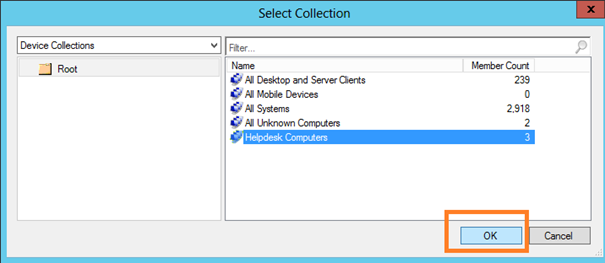Collections are used to manage resources such as computers, users and other network devices. By using collections, you can organize your resources and deploy operating systems, applications and software updates. You can use many different criterias while creating a collection. For example you can create a collection which hold all Win 7 computers or all computers with x64 operating system or computers with Office 2013 or computers in a specific organizational unit in Active Directory.
Lets demonstrate how to create a collection that holds the computers in Helpdesk OU. We have 3 computers in Helpdesk OU.
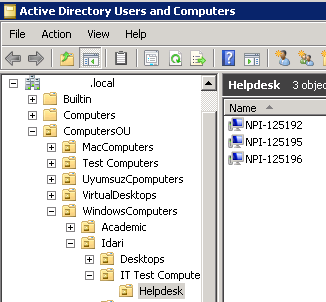
Open Assets and Compliance Pane and right click Collections. Click Create Device Collection.

Give a name to your collection and set your limiting collection as All Systems.
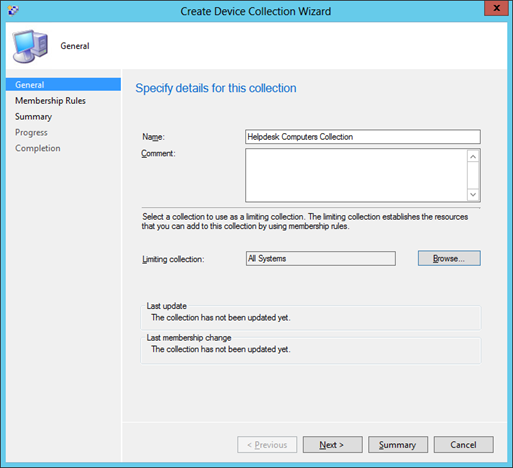
Click Add Rule and select Query Rule.
Select the option "Use incremental updates". So, if a new computer object is added to HelpdeskOU, it will automatically also be added to our collection.

There are 4 different types of Query Rules that we can use.
Direct Rule:Direct rules let you choose the users or computers that you want to add as members to a collection. This rule gives you direct control over which resources are members of the collection. This membership does not change unless a resource is removed from Configuration Manager. Configuration Manager must have discovered the resources or you must have imported the resources before you can add them to a direct rule collection. Direct rule collections have a higher administrative overhead than query rule collections because you must make changes to this collection type manually.
Query Rule: Query rules dynamically update the membership of a collection based on a query that Configuration Manager runs on a schedule. For example, you can create a collection of users that are a member of the Human Resources organizational unit in Active Directory Domain Services. Unlike direct rule collections, this collection membership is automatically updated when new users are added to or removed from the Human Resources organizational unit.
Include Collection: The include collection rule let you include the members of another collection in a Configuration Manager collection.
Exclude Collection: The exclude collection rule let you exclude the members of another collection from a Configuration Manager collection.
Ok now, we can continue where we were...
Give a name to your Query Rule and select Edit Query Statement.
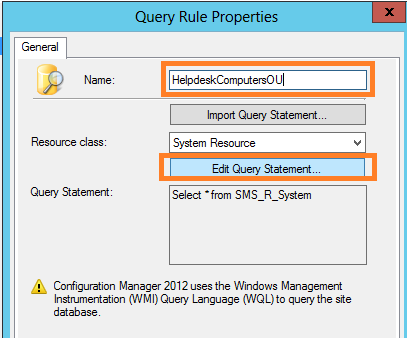
Choose Criteria tab and then hit star symbol.
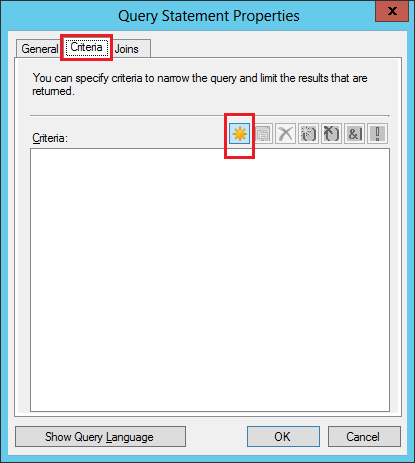
Criterion Type is Simple Value, Hit Select
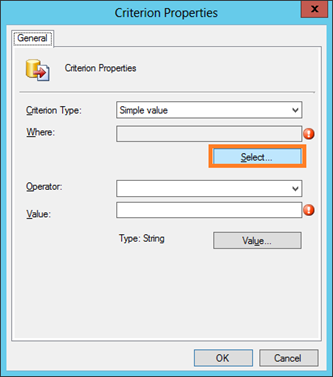
Attribute class is System Resource and attribute is System OU Name. Hit OK.
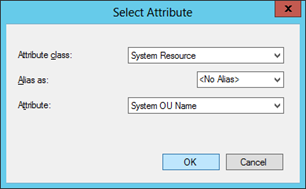
Operator has to be "is equal to". Hit Value button
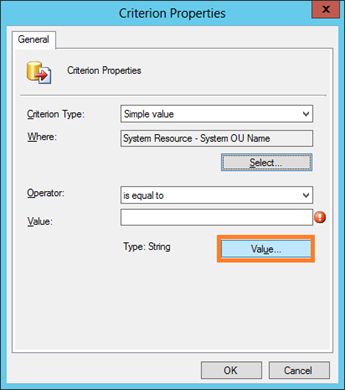
Select the OU that you want to make collection of.
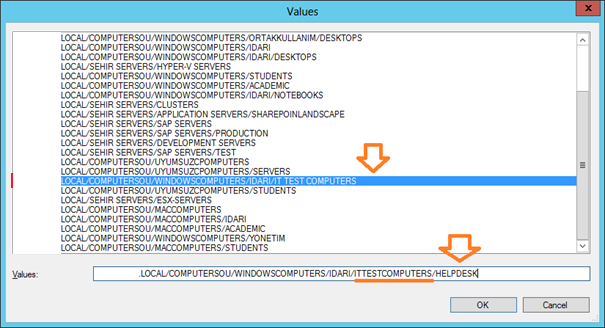
Now close all the windows we opened by clicking OK button.
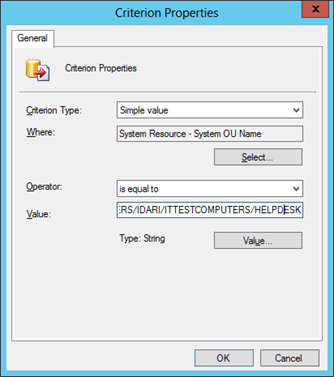
On Completion Window click OK.
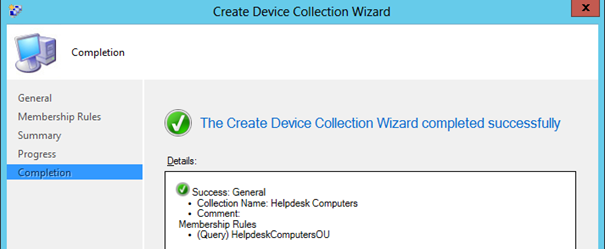
After a few minutes later, we can see the member computers under our new collection.
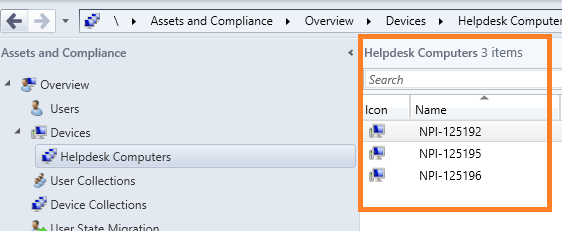
Now I will show you some other queries to make different types of collection.
The query below brings the computers which don't have client installed.
Query Statement:
select SMS_R_SYSTEM.ResourceID,SMS_R_SYSTEM.ResourceType,SMS_R_SYSTEM.Name,SMS_R_SYSTEM.SMSUniqueIdentifier,SMS_R_SYSTEM.ResourceDomainORWorkgroup,SMS_R_SYSTEM.Client from sms_r_system where Client = 0 or Client is null
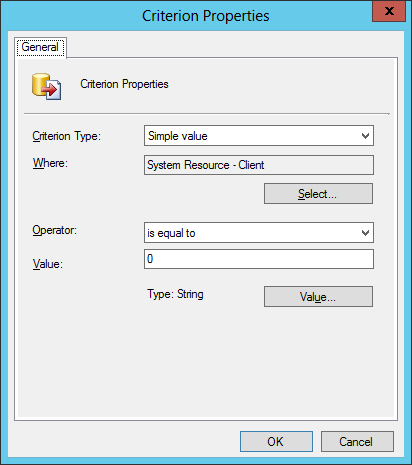
The query below brings all the computers whose computer name starts as NPA
Query Statement:
select SMS_R_SYSTEM.ResourceID,SMS_R_SYSTEM.ResourceType,SMS_R_SYSTEM.Name,SMS_R_SYSTEM.SMSUniqueIdentifier,SMS_R_SYSTEM.ResourceDomainORWorkgroup,SMS_R_SYSTEM.Client from SMS_R_System where SMS_R_System.Name like "NPA%"
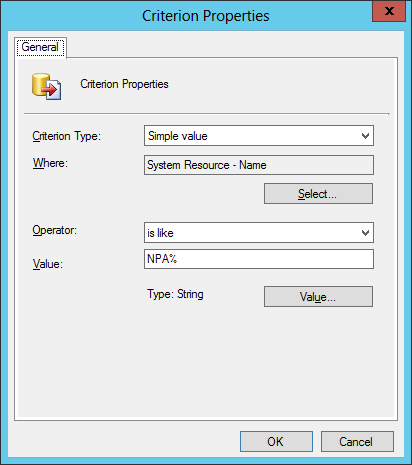
The query below brings you all computers with Office 2013
Query Statement:
select SMS_R_SYSTEM.ResourceID,SMS_R_SYSTEM.ResourceType,SMS_R_SYSTEM.Name,SMS_R_SYSTEM.SMSUniqueIdentifier,SMS_R_SYSTEM.ResourceDomainORWorkgroup,SMS_R_SYSTEM.Client from SMS_R_System inner join SMS_G_System_ADD_REMOVE_PROGRAMS_64 on SMS_G_System_ADD_REMOVE_PROGRAMS_64.ResourceId = SMS_R_System.ResourceId where SMS_G_System_ADD_REMOVE_PROGRAMS_64.DisplayName like "Microsoft Office%2013%"
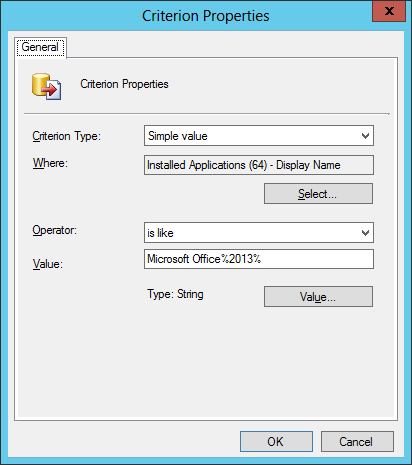
This query brings all the computers with XP System
Query Statement:
select SMS_R_SYSTEM.ResourceID,SMS_R_SYSTEM.ResourceType,SMS_R_SYSTEM.Name,SMS_R_SYSTEM.SMSUniqueIdentifier,SMS_R_SYSTEM.ResourceDomainORWorkgroup,SMS_R_SYSTEM.Client from SMS_R_System where SMS_R_System.OperatingSystemNameandVersion = "Microsoft Windows NT Workstation 5.1"
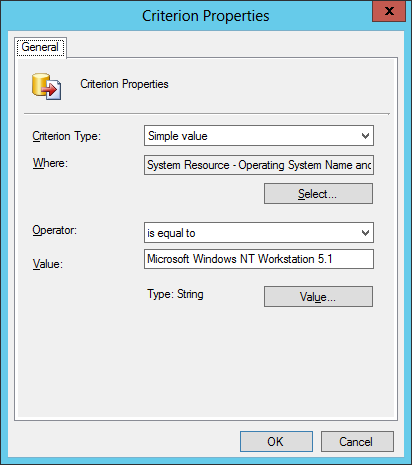
This query brings all the computers with Windows7 System
Query Statement:
select SMS_R_SYSTEM.ResourceID,SMS_R_SYSTEM.ResourceType,SMS_R_SYSTEM.Name,SMS_R_SYSTEM.SMSUniqueIdentifier,SMS_R_SYSTEM.ResourceDomainORWorkgroup,SMS_R_SYSTEM.Client from SMS_R_System where SMS_R_System.OperatingSystemNameandVersion = "Microsoft Windows NT Workstation 6.1"
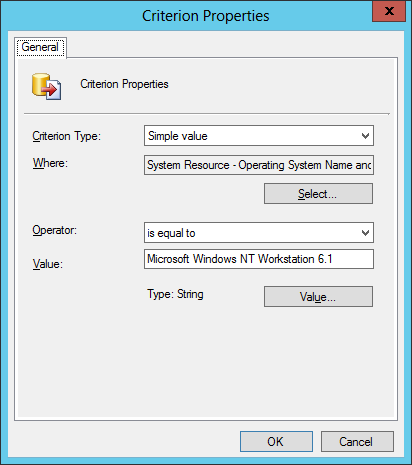
This query brings all the computers with Windows 8
Query Statement:
select SMS_R_SYSTEM.ResourceID,SMS_R_SYSTEM.ResourceType,SMS_R_SYSTEM.Name,SMS_R_SYSTEM.SMSUniqueIdentifier,SMS_R_SYSTEM.ResourceDomainORWorkgroup,SMS_R_SYSTEM.Client from SMS_R_System where SMS_R_System.OperatingSystemNameandVersion = "Microsoft Windows NT Workstation 6.2"
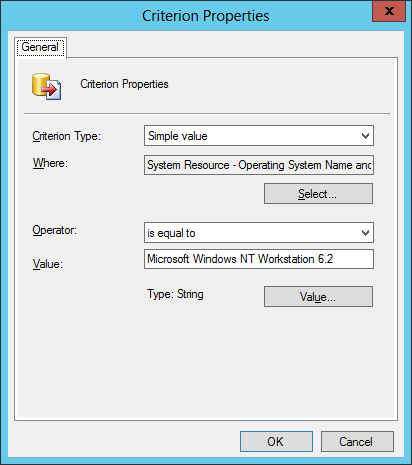
This query brings all the x64 computers
Query Statement:
select SMS_R_SYSTEM.ResourceID,SMS_R_SYSTEM.ResourceType,SMS_R_SYSTEM.Name,SMS_R_SYSTEM.SMSUniqueIdentifier,SMS_R_SYSTEM.ResourceDomainORWorkgroup,SMS_R_SYSTEM.Client from SMS_R_System inner join SMS_G_System_COMPUTER_SYSTEM on SMS_G_System_COMPUTER_SYSTEM.ResourceId = SMS_R_System.ResourceId where SMS_G_System_COMPUTER_SYSTEM.SystemType = "x64-based PC"
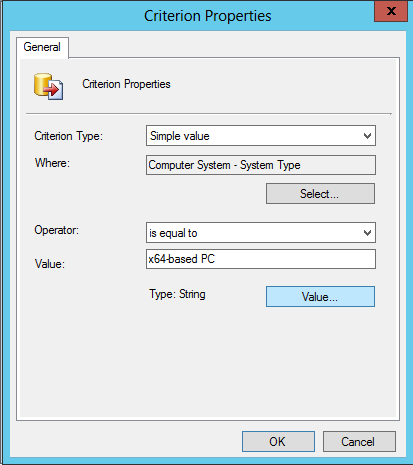
This query brings all the x32 computers
Query Statement:
select SMS_R_SYSTEM.ResourceID,SMS_R_SYSTEM.ResourceType,SMS_R_SYSTEM.Name,SMS_R_SYSTEM.SMSUniqueIdentifier,SMS_R_SYSTEM.ResourceDomainORWorkgroup,SMS_R_SYSTEM.Client from SMS_R_System inner join SMS_G_System_COMPUTER_SYSTEM on SMS_G_System_COMPUTER_SYSTEM.ResourceId = SMS_R_System.ResourceId where SMS_G_System_COMPUTER_SYSTEM.SystemType = "X86-based PC"
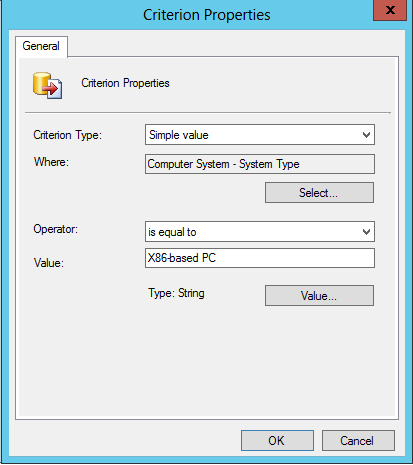
You can deploy device settings to your device collection. So you can apply your policy to all computers in a collection.
Administration/Site Configuration/Client Settings/ and then choose the device settings you want to deploy, right click and deploy.

Choose the collection that you want to apply that device setting.