In my environment I have 1 site server and 1 database server. I am going to install WSUS on my site server. On Site Server I have 2 partitions, C and W. Create a folder named sources under the W partition and give Read permission for Everyone.
Start Server Manager and select Add Roles and Features. Choose "Windows Server Update Services".

Do not change anything on Features windows and continue.

WSUS Services and Database should be selected.

Content Location: WSUS sometimes downloads and stores the licence terms for the updates. Here, we should specify that folder. During the update synchronization, Configuration Manager looks for licence terms in this folder. If it can not find this folder, update sync fails.

Enter the address of Database Server and check the connection

Click Install

You will see the message "Configuration required". DO NOT click "Launch Post-Installation Tasks", just hit the Close button and close the window. Configuration has to be done on Configuration Manager.
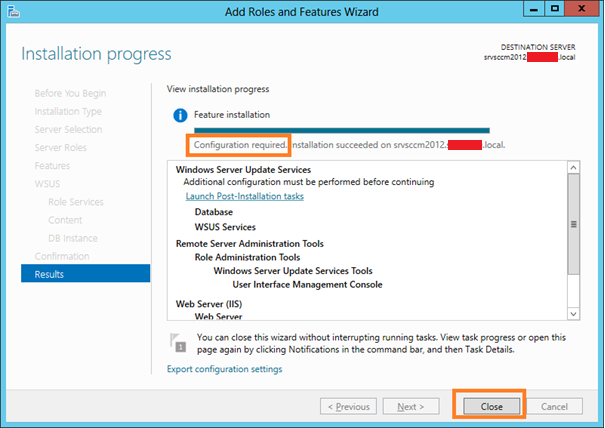
Now Launch Post-Installation tasks from Server Manager.

After you see the console, just hit cancel. What we are trying to do is, running the console just once, other wise we will have problems during the synchronization.

WSUS installation is done. After you install SCCM 2012 R2, you will see a database named SUSDB that is created for WSUS in your SQL Server Management Studio

We can now start installing SCCM 2012 R2.
