On Vcenter, you might see warnings like Log disk exhaustion on vcenter when one of the disk usage more than 78%.
Log In to the vCenter Server Appliance Management Interface (VAMI)
Select Monitor > Disks> Note which disks are showing 78% or higher usage (You can easily identify which disk should be extended on VAMI)
Please keep in mind that in 6.7 and higher versions, the "archive" disk being 80% or more full can be safely ignored.
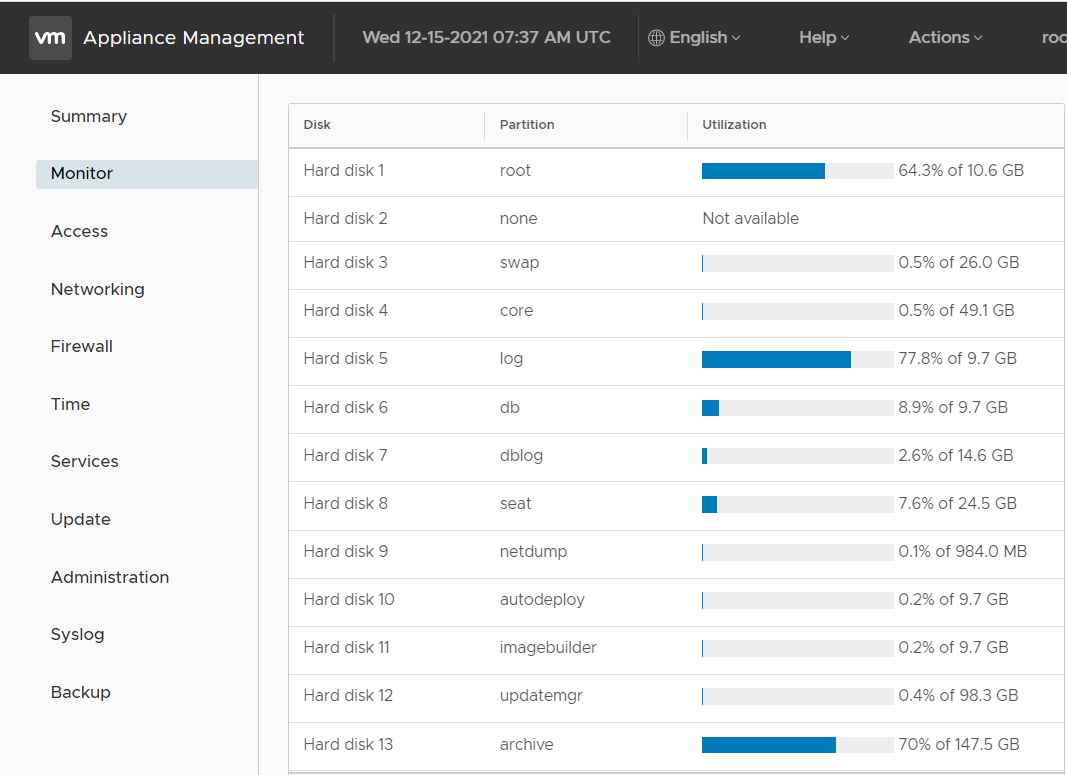
Right click Vcenter Appliance > Edit Settings > Increase the relevant disk
Log into the vCenter Server Appliance as root via SSH or the vCenter virtual machine Console.
Type shell
Type df -h to see disk details
Run this command to extend the disk.
/usr/lib/applmgmt/support/scripts/autogrow.sh
That is it, your disk is increased.
