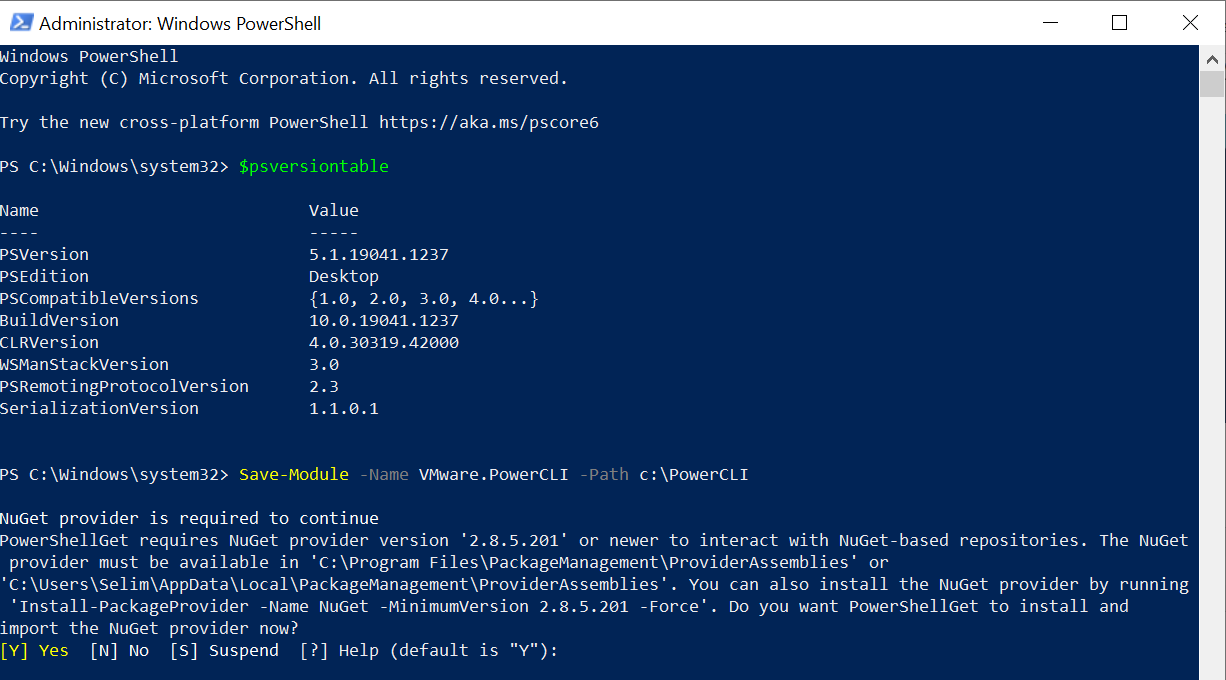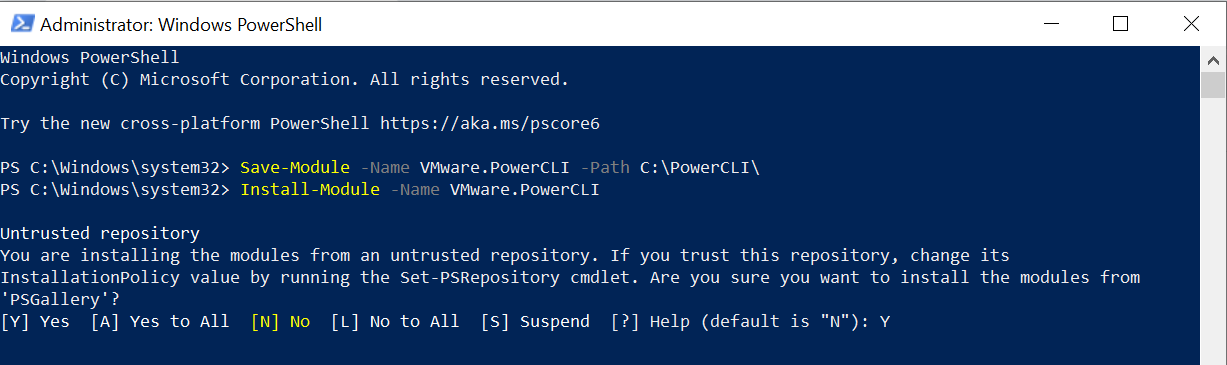Start Powershell as administrator and type the command below to check PS version:
$psversiontable
If your PS version is 5.1 or higher you can directly download or update powershell modules from the shell. Create a folder named PowerCLI under C and run the command below. PowershellGet requires Nuget Provider. Type "Y" to accept.
Save-Module -Name VMware.PowerCLI -Path c:\PowerCLI
You can see PowerCLI modules are downloaded under C:\PowerCLI folder. Now we need to install these modules into Powershell by running the command below. Type "Y" and hit enter.
Install-Module -Name VMware.PowerCLI
After the installation of modules are completed, you can connect to vcenter by running the command below.
connect-viserver <Vcenter-IP-Address>
If you have problems while connecting to vi server, run the commands below
Set-ExecutionPolicy -ExecutionPolicy unrestricted
Import-Module VMware.VimAutomation.core
Set-PowerCLIConfiguration -InvalidCertificateAction Ignore
Now you can run PowerCLI scripts just like you run powershell scripts.